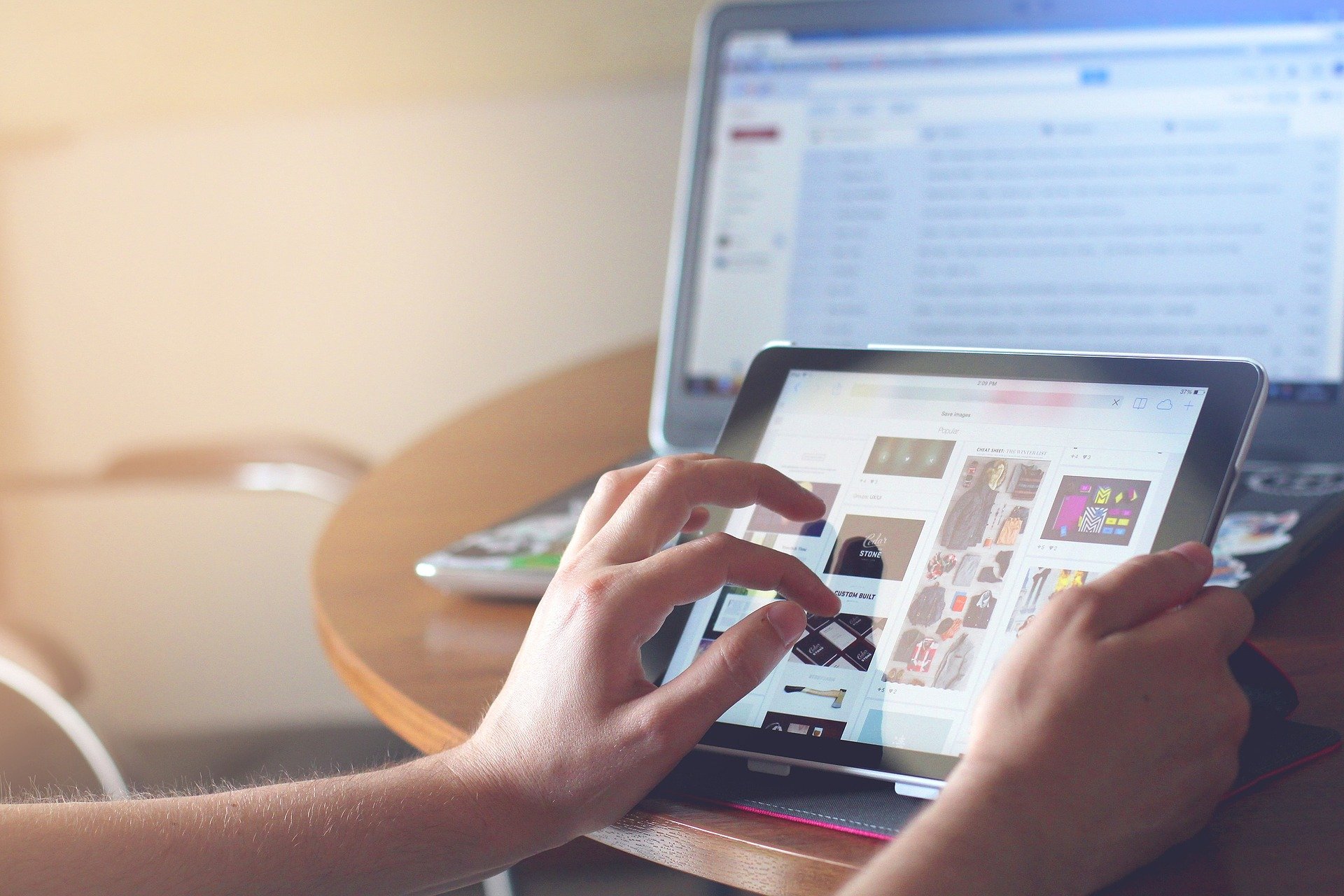Display zoom setting
Display zoom setting:
This video is about a display zoom setting/ How to turn on/off triple-tap zoom. Many of us do not see well because of vision problems. Those who use mobile have to face various problems. Because we can’t see the good spot in the eyes of all the software of mobile.
It has to be brought close to the eyes. If you watch the whole video that I have shared with you. You will see all the activities of your mobile well-spot.
No software will be required. If you zoom in on the accessibility of the settings activity on your mobile. If you double-tap on the screen of your mobile, you will see a good spot. I have explained in this video…
1. Triple- taps on the screen to zoom.
To zoom in, triple-tap quickly on the screen.
>> Drag tap or more fingers across the screen to scroll.
>> Pinch with two or more fingers to adjust the zoom level.
To zoom in temporarily, triple-tap quickly on the screen and hold your dinger down on the last tap.
>> Drag your finger to move around the screen.
>> Release your fingers to return to the original size
2. Use the button to zoom.
Once zoom is enabled, use the “Accessibility” button at the bottom of the screen to zoom quickly.
To zoom in on, tap the “Accessibility” button, and then tap anywhere on the screen.
>> To scroll, drag two or more fingers across the screen.
>> Pinch with two or more fingers to adjust the zoom level.
To zoom in temporarily, tap the “Accessibility” button, and then touch and hold anywhere on the screen.
>> Drag your finger to move around the screen.
>> Release your fingers to return to the original size.
You cannot use the zoom function on the keyboard and navigation bar.